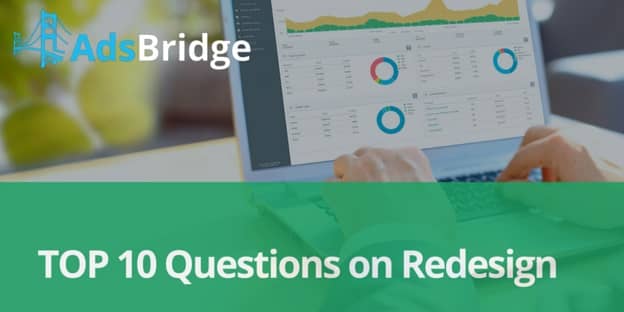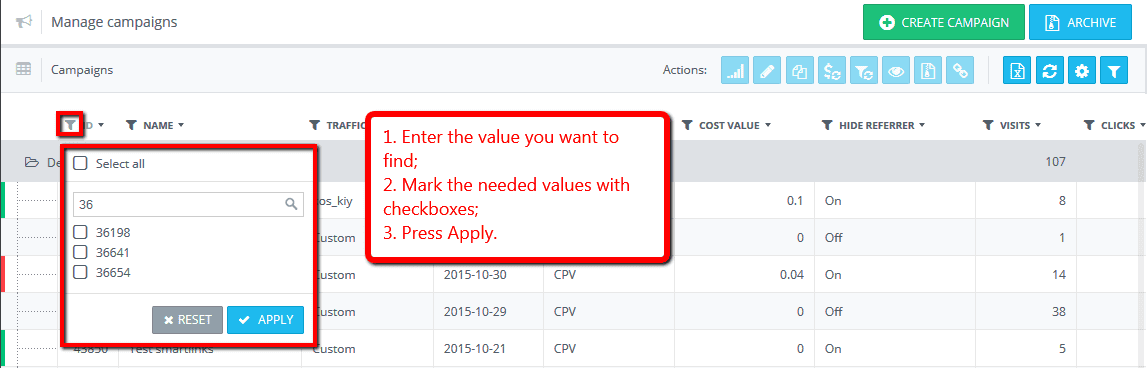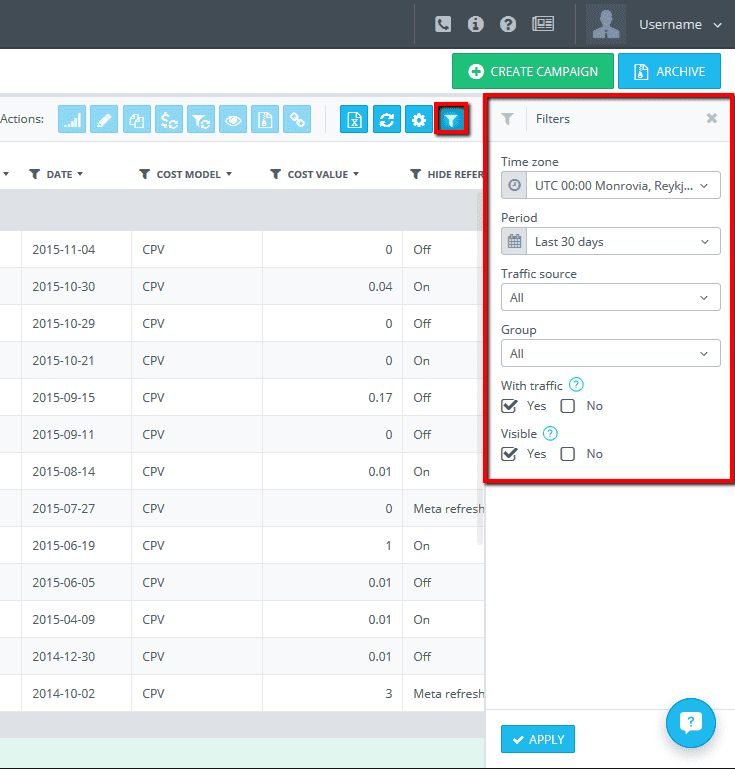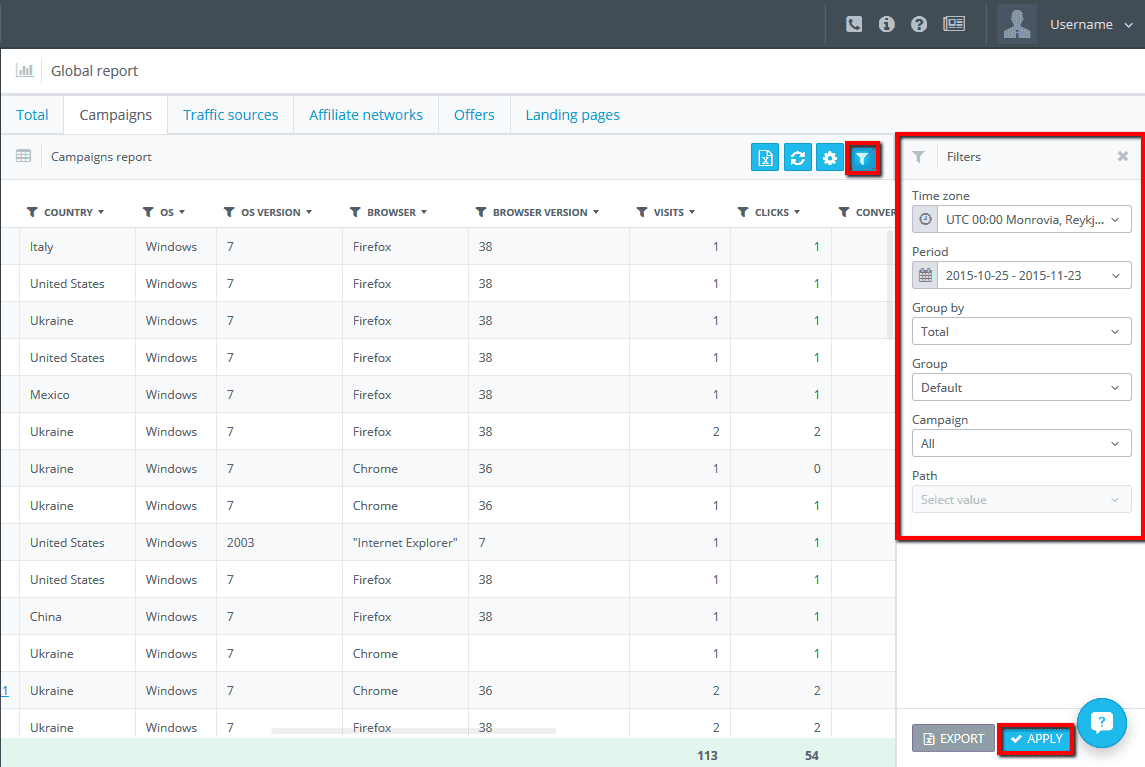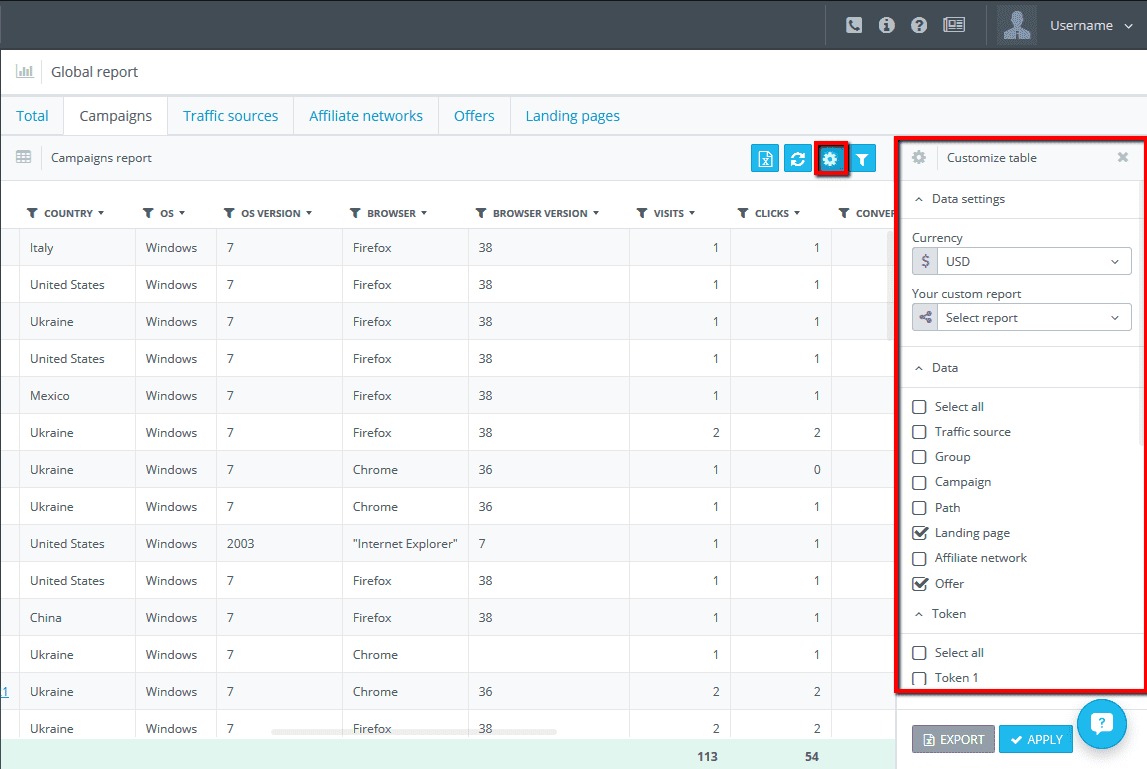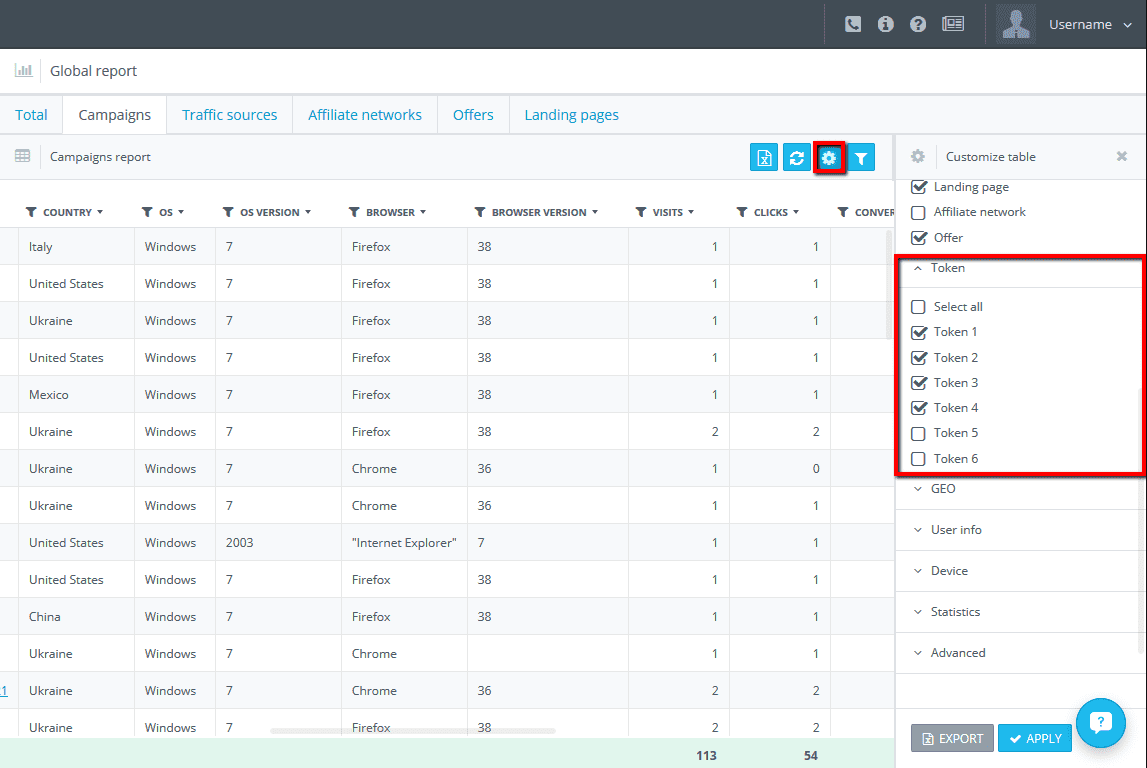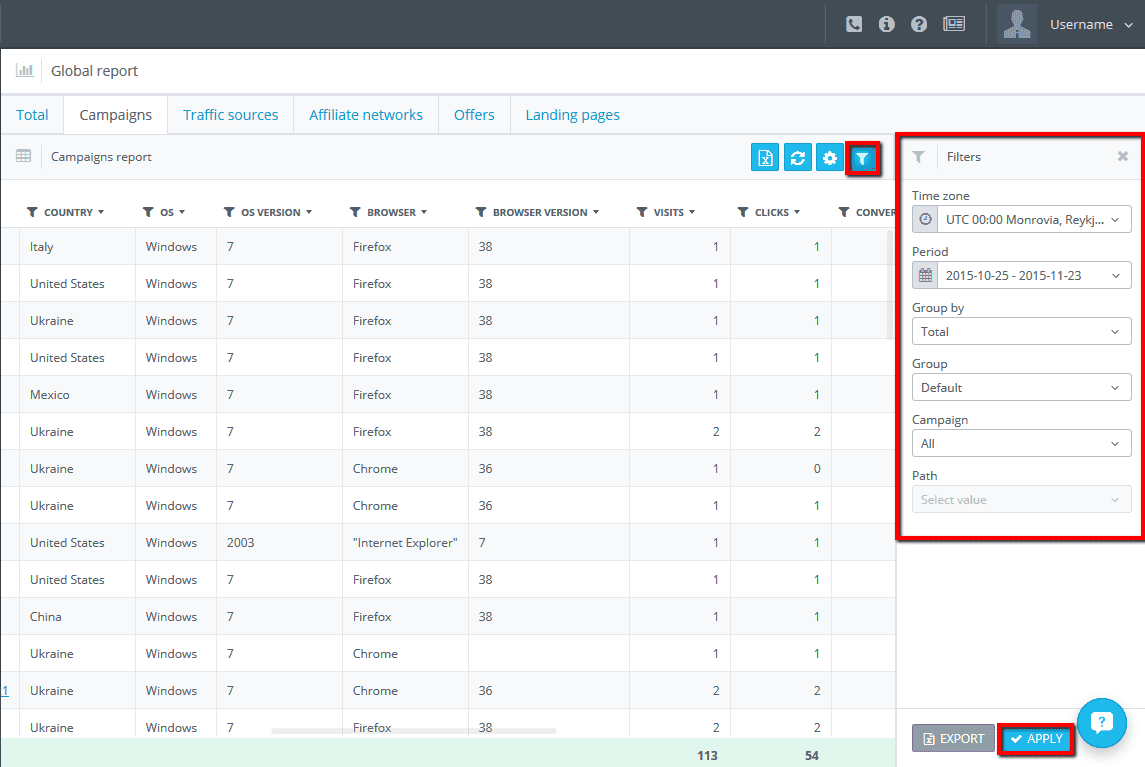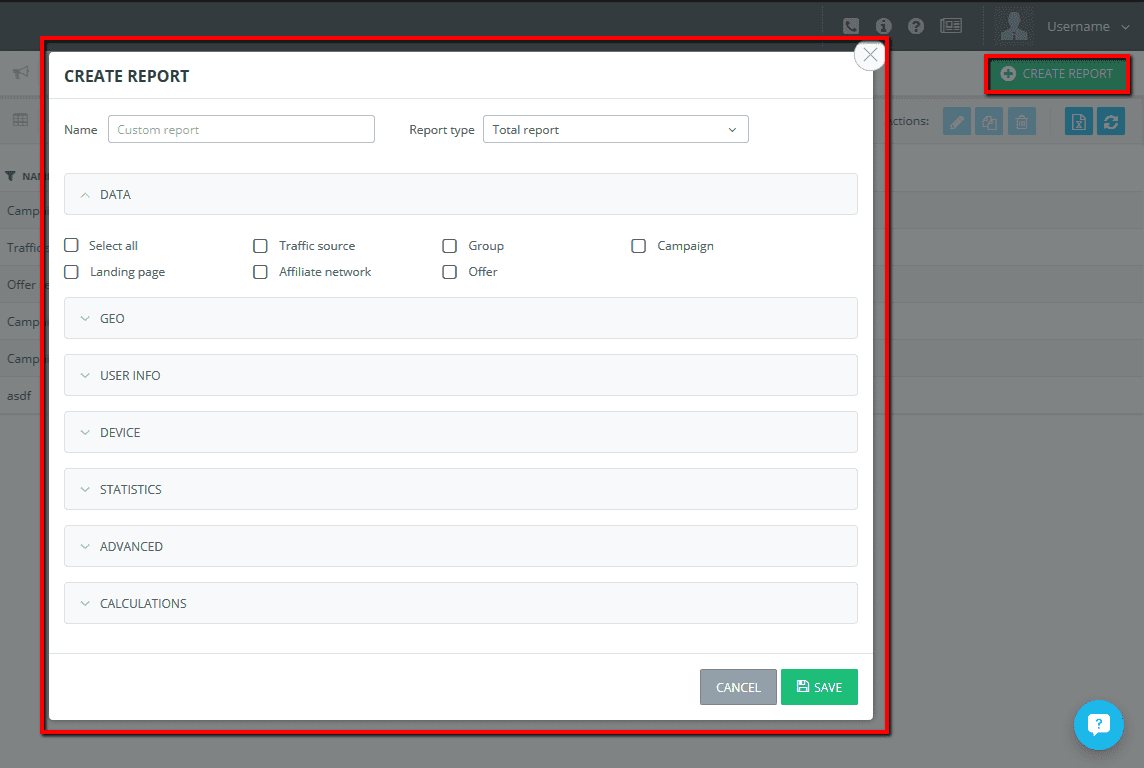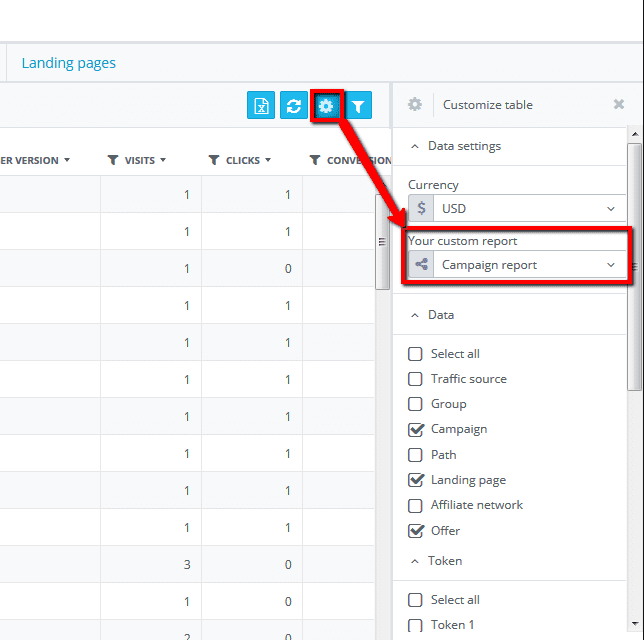Yesterday we launched the updates on our platform which included changes in the navigation and statistics add-ons in all sections of our admin panel.
We received lots of feedbacks, but most of them were repeated. Thus, we chose the core questions, and tried to answer them in detail.
You can find them below:
1. The columns that were in the Manage sections before the redesign have disappeared. Where can I find them?
Don’t worry. All columns that were available in the old design are left in the new one. You can select the columns you want to display by clicking the “Customize table” button in the upper right corner.
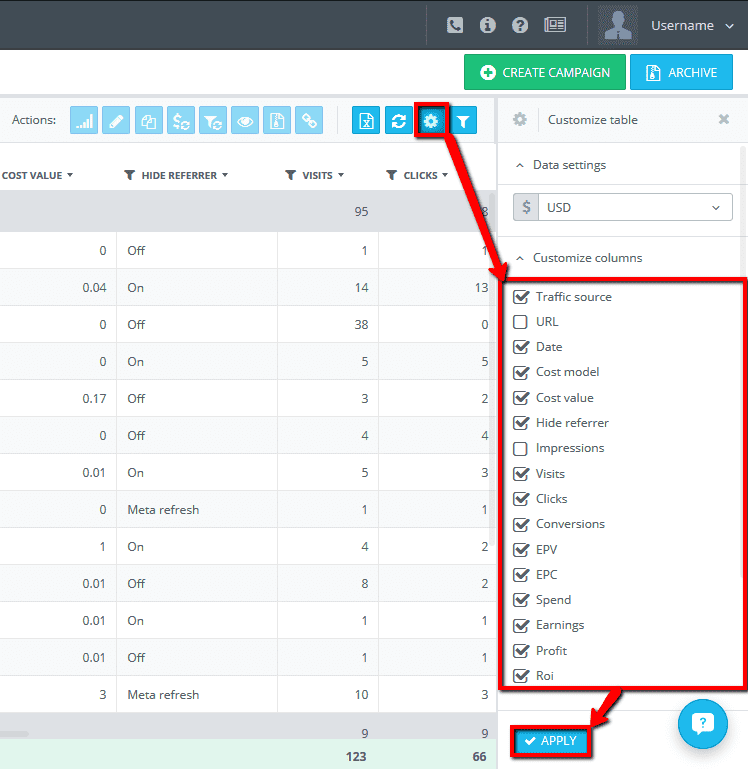
You need to select the needed set of columns only once and it will be saved for this section. So, you can set the sections display practically the same way as it was in the previous design.
Please note that in addition to the old columns there were new columns added, which enable you to receive more information without needless actions.
For the subsidiary users the set of columns is stored separately, that means all subsidiary users can customize their own set of columns.
2. Before there were filters for the campaigns’, landings’, offers’ search at the top, and now they are gone. How can I find the items?
Now there are two types of filters in the Manage sections:
– filters for the quick search that are not saved when refreshing the page, and used for a quick navigation
– global filters that are saved for the current section
Filters for the quick search can be found in the title of each column.
After applying filters, the table will display only the data that complies with the conditions of these filters. With the help of these filters, you can filter out the data in the table by any column.
Global filters are put in the separate menu which can be opened by pressing the “Filters” button here:
The data is saved for the specific section. For instance, if to choose the campaigns “with traffic” the first time, you will always see only the campaigns with at least one visit for the selected period. Or, let’s say you have inactive groups of campaigns (offers, landers) and you want to display them in the list. For this, you need to choose a specific group in the corresponding filter and apply the changes.
The “Currency”, “Time zone”, “Period” filters are global filters for all Manage sections, so there is no need to constantly set these filters for each section.
3. Not all the items are displayed in the “Manage campaigns (offers, landing pages, traffic sources, affiliate networks)” sections. Where are the rest of items?
This may happen only if you have used any of the global filters described above in this section. Check the settings of global filters and apply the ones you need.
For the quick navigation through sections and search items inside the table, we recommend you to use filters for quick search which you may find in the title of each column (you can see the instruction of use above).
4. When entering the Global report I don’t see the statistics. Plus, all the filters and checkboxes disappeared. How can I download statistics?
The statistics is not displayed in case you haven’t applied any filters. Please note that all filters and checkboxes that were available in the old design are left in the new one.
The Statistic sections are designed the same way as the Manage sections. So, you can find filters by pressing “Filters” button.
Choose the necessary filter settings and press “Apply”.
The menu for selecting columns that you want to display in the table can be opened by pressing the “Customize table” button.
5. I can’t view the report by Sub ID.
In order to view the report with data by any parameter or combination of parameters you are interested in, go to the “Global report” page and select the needed tab (i.e. to view statistics by specific campaign, go to the “Campaign” tab).
Then, press the “Customize table” button to open the corresponding menu where you will see all available parameters for viewing the statistics report.
The data is structured by theme; each block can be fold up and expanded. The “Select all” option is available in each block by using which all checkboxes will be selected automatically.
When selecting all necessary items, press the “Apply” button.
6. There are no filters on the statistics page. I can’t select the needed campaign or period to view the statistics report.
For the convenience of users with a small screen size, the filters were put in the separate menu that can be opened by pressing the “Filters” button, available on any page of statistics.
After setting the needed filters, press the “Apply” button.
Please note that all filters are saved and when you enter the current tab next time, these filters will be applied unless you choose other filters.
7. How quickly can I access reports that I want to view more often, and not to select various checkboxes manually each time I do that?
On the “Manage report” page you can create the needed reports. To do this, you just need to press the “Create report” button.
Then, you will see the pop-up where you need to enter the name of the report, select its type (which will determine the available number of parameters for selection), and also select the parameters to be displayed when viewing this report. After you finish creating your report, press “Save”.
Your report can be selected in the “Customize table” block in the corresponding subsection:
8. Why do I see the “Offers” section instead of the first “Total” tab when I enter the “Global report” section?
For your convenience AdsBridge now remembers the tab that you opened last time, and opens it when you enter the “Global report” section.
9. The new design is poorly displayed on the mobile phone.
Unfortunately, we didn’t take into account all adaptive peculiarities of a new design on every device. At the moment, our technical team is working at eliminating this problem. Please inform our support team about any problems you face with the site’s work on any device. We apologize for the inconvenience caused.
10. For the subsidiary users with the checked “Access owner” box, there are no access to all groups and campaigns in the filters of statistics, which were available to them in the “Manage campaigns” section.
Yes, this bug has been forwarded to our technical team and is fixed now.
Thanks to your feedbacks we’ve been able to quickly identify and eliminate this problem. Once again, we apologize for the inconvenience caused.
Hopefully, we managed to answer all your questions. If you are still looking for support, you can always contact our support department and we will assist you.