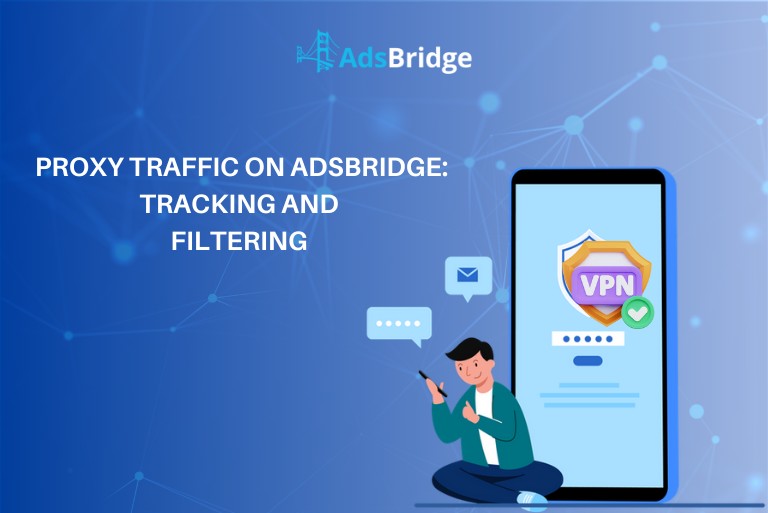To provide you with the most accurate data, our team added the “Proxy Detection” feature a few years ago, which allows you to separate proxy traffic and direct VPN users to alternative providers.
Our developers have also taken care of the convenience of using this functionality and added a possibility to activate/deactivate it in each campaign setting.
Setting up proxy detection:
- Go to the “Bot Filter” section;
- Activate the checkbox “Enable proxy detection;
- Save All;
- Go to “Campaigns” – “Create Campaign”;
- At step 2 you will see the active path “Proxy Rule”.
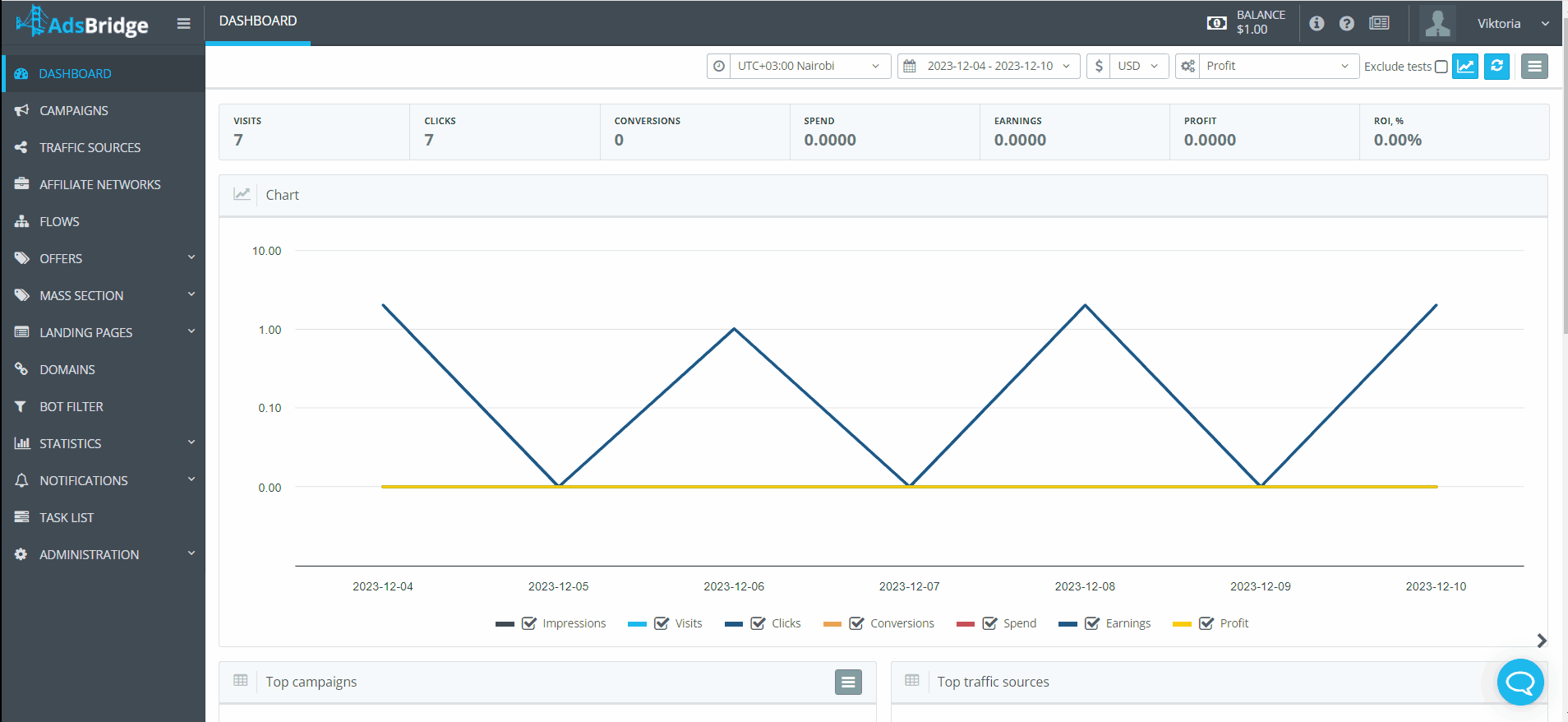
If you need to separate proxy traffic into a separate path, leave the path active, if you don’t need to filter it, just de-activate it.
You can add to the “proxy rule”:
- Landings, Offers and set splitting percentages for them;
- additional rules and set up splitting for them;
- rename rules;
- enable auto-optimization.
If you use a bot filter at the same time, set the following settings in the section “Bot Filter”:
- activate the “Bot filter on” checkbox;
- Select the filter type (filtering/tracking);
- Configure distribution rules for bot traffic
For “Filtering proxy” you need to choose the filter type – filtering and in the appeared field to specify the site to which all traffic will go under the VPN.
Pay attention! If you have activated the “Bot filter” for the campaign, our system will first check your traffic for bots and mark it accordingly in the statistics.
Thus, if you have the “Tracking” option in your bot filter settings, this traffic will follow the conditions set for proxy traffic. If you have set “Filtering” then all traffic marked as bot will go to the specified link.