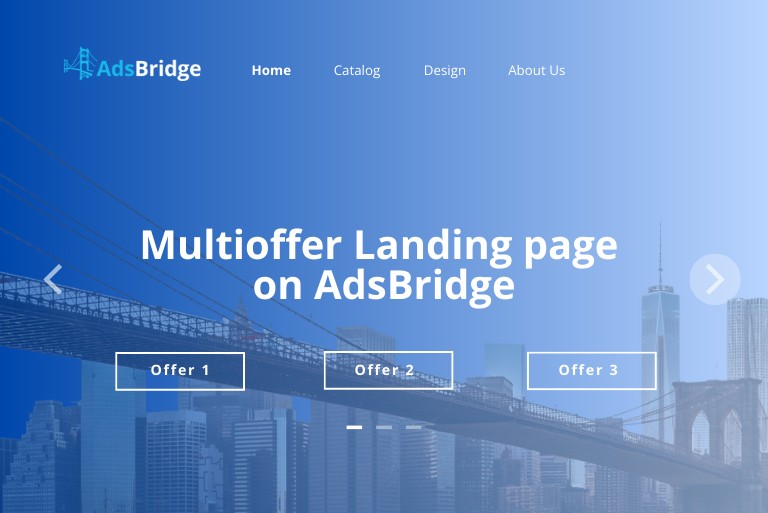A Multi offer landing page is a landing page that hosts more than one offer on one Lp. For example, when you combine several different offers of a common topic within a single landing page.
The procedure for setting up this type of landing page is quite simple and will only take a few minutes!
The first and fastest customization option using the editor\ template of ready-made lendings on AdsBridge. All you need to do is choose a convenient way to create a landing page (editor or ready-made template), then activate the Multi offer checkbox and write out the required number of offers, the final step is to create a campaign and add offers. Everything is ready!
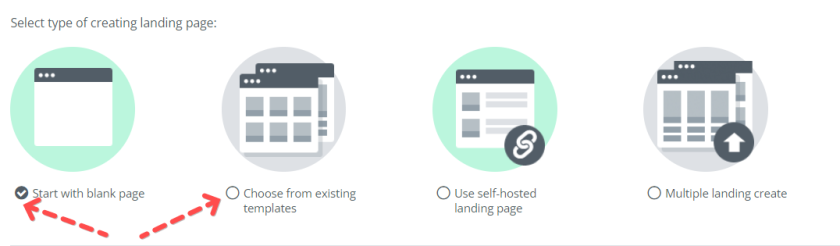
On Step 1 the setup is standard, on Step 2 you need to add a previously created Landing Page
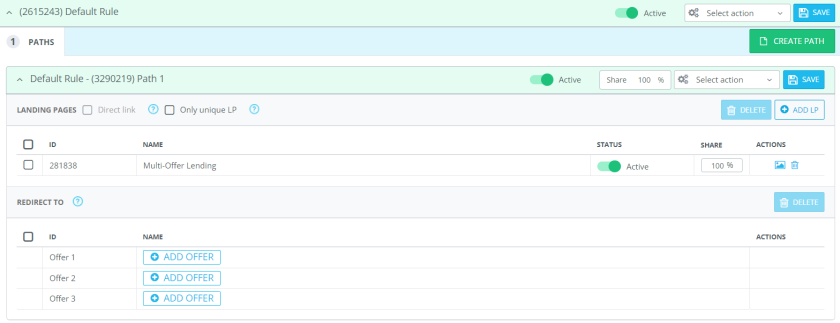
Now let’s move on to adding Offers in the order of placing buttons on the Landing ( button 1 = offer 1? button 2 = offer 2? button 3 = offer 3)

This method is convenient because it does not require additional placement of links\code on the Landing Page, which saves time for customization – AdsBridge will do everything automatically for you!
The second option is – Use a self-hosted landing page. To begin with, you need to upload your own landing page to the tracker, in the section Landing Page – Use a self-hosted landing page. More information about adding https://www.adsbridge.com/guide/create-landing-page/
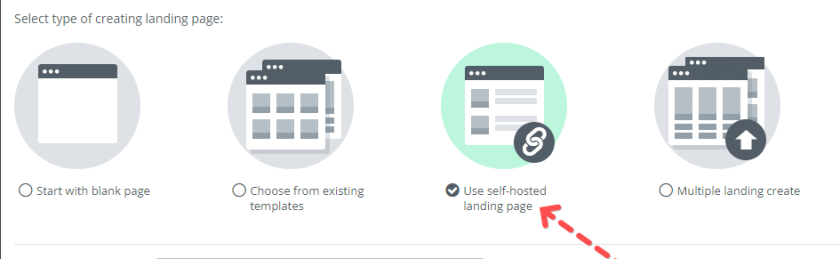
It is necessary to fill in the mandatory fields and go to the Multi offer field and activate the checkbox “On”, then in the appeared field “Number of Offers” enter the number of offers that are placed on the Landing Page (for example, 3).

The final step in customizing the Landing Page is to place the Multi offer Code or Multi offer Click URL on the CTA button of the Landing Page. This important step will unify the Landing with the Offers and count the number of conversions. Click URL/code can be found at the bottom of the Landing customization page or in the Tracking Pixels section.
Please note! The domain of the code\Click URL must match the domain of the campaign.
Let’s consider the example of placing Multioffer Click URL on the CTA button:
On button 1 you need to place https://your.domain.com/click?multi_offer=1
(the serial number of the button is written at the end of the link).
On button 2 – https://your.domain.com/click?multi_offer=2
On button 3 – https://your.domain.com/click?multi_offer=3 and so on.
Please note! Apart from Click URL on CTA buttons nothing should be placed, the tracker will automatically link the Landing with the Offer.
Next, let’s move on to campaign customization. On Step 1 the setup is standard, on Step 2 you need to add a previously created Landing Page
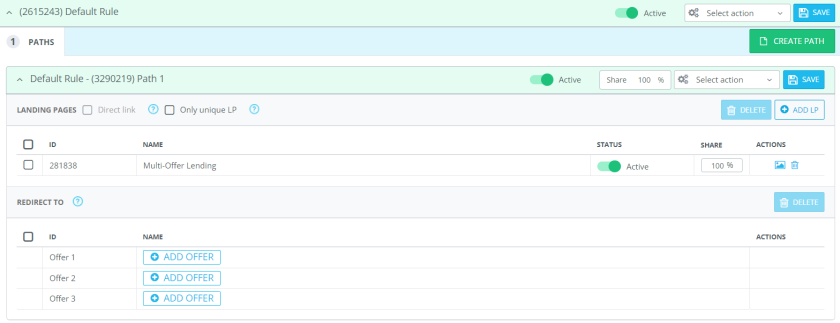
Now let’s move on to adding Offers in the order of placing buttons on the Landing (the order number of the button and Click URL on the button must coincide, button 1 = Click URL1).

The last step is to set up a pixel on the Thank You page to track conversions ( if you work with your own offer) and place the campaign link on the traffic source side.
Great!!! Now you’re ready to set up a campaign with a multi-offer landing page!