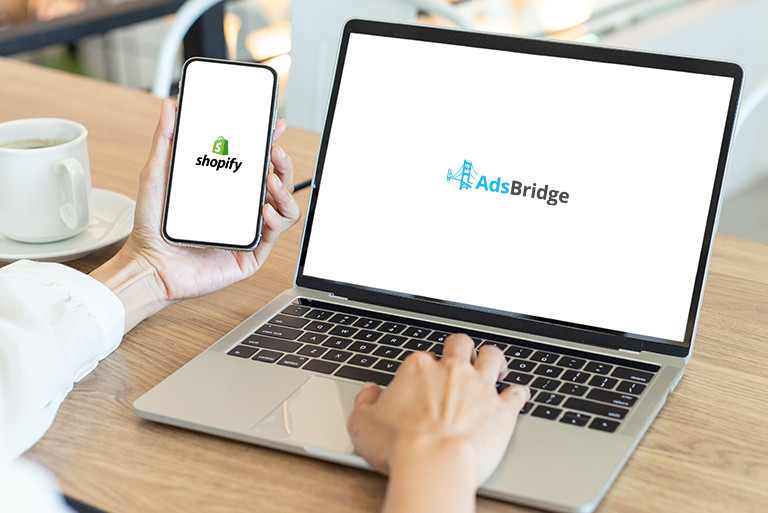This instruction is for integrating Adsbridge tracking scripts on the e-commerce side. With the help of which you will be able to track orders that came from Adsbridge tracking link. Please note that the script is for tracking only.
Let’s go over settings on AdsBridge:
Step 1. Add your traffic source. If you have a certain traffic source you are working with, select it from the templates or set it up manually. Read more about setting up
Step 2. Creating an offer. In the case of SHOPIFY, an offer will be a link to your store.
Field with “Advanced” should not be filled in, as in this case work with the affiliate network is not provided.
Step 3. Domain creating. For the campaign to work correctly, you need to add a subdomain to ????????? with domains like your site (the subdomain may be different) and select it in the campaign settings. The system domain is not suitable for this type of setup. Read more here.
Step 4. After that, you can proceed with the creation of your campaign. More
?As a result you will get a tracking URL which you have to place at your traffic source.
After creating a campaign on AdsBridge, go to SHOPIFY
- Go to your account, click on Online Store after that the section “Themes” will be opened. Go right to Actions and click Edit code.

- You will see a field theme.liquid, it is necessary to put the script “view” in the header section and Save.

- Go to the setting in the bottom left. Section “Checkout”, then Scroll down the page and put the script “checkout ” in the field. Also, save it.
 That is all. You have done integration. Please note! To get the scripts you need to contact your account manager.
That is all. You have done integration. Please note! To get the scripts you need to contact your account manager.