Hi everyone!
More than 3 years ago AdsBridge launched a feature that allows you to secure your online experience by using SSL certificates on your domains, namely:
- Generating and connecting free SSL certificates;
- Upload your own SSL certificates.
Using SSL certificates on domains is a necessary condition for secure work in Internet and data transfer. What are the advantages of AdsBridge SSL certificates?
- SSL certificates are free.
- Full automation. You just click the button and the whole process of certificate generation and necessary settings will be done automatically.
- No limit. No limit on the number of certificates.
- Time savings. You do not need to spend a lot of time buying a certificate on the side, understanding generation settings, and binding it on the hosting side – AdsBridge will do everything for you!
- Unique feature. AdsBridge is currently the only tracker that offers a free generic and bind certificate for domains.
- Security of connection and data.
The simplicity and usefulness of this feature is amazing!
So how to generate and bind a free certificate from AdsBridge to your domain?
Select the domain and click the “Enable SSL” button.
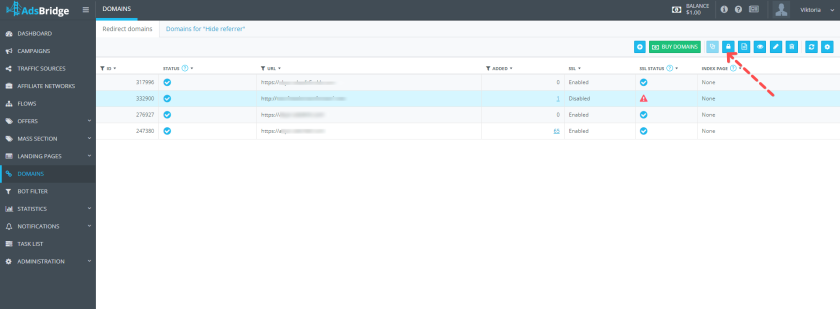
One step and all are done! SSL certificate will be automatically generated and bound to your domain. When this process is done, you will see a blue checkmark in the “SSL status” column, it may appear within 24 hours.
Now let’s talk more about installing your own SSL certificates.
Certificates purchased from specialized sites (e.g. comodo, gogetssl, etc.) you can easily add to AdsBridge, and they will be automatically bound to your domain.
Note! The function of SSL certificate adding is available on request through the support manager.
Select the domain and click the “Enable SSL” button.
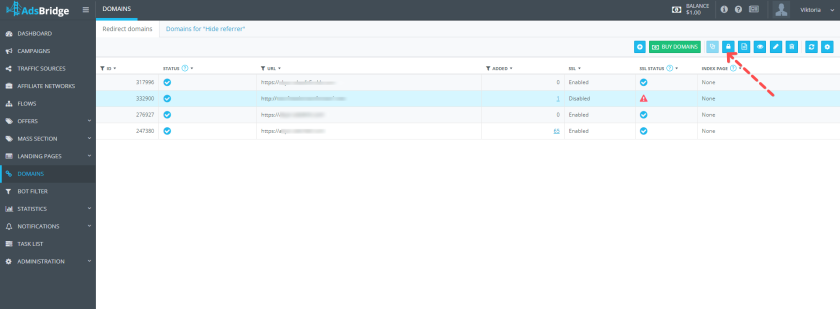
Select the “Upload SSL certificate” option in the opened pop-up window.
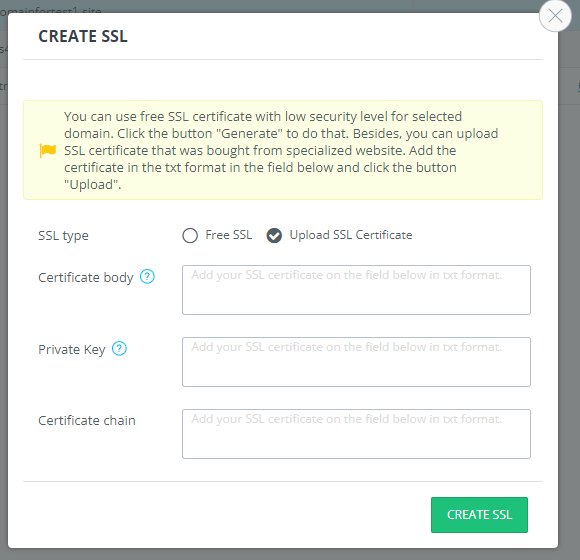
In the “Certificate body” field add the certificate in txt format. If the certificate is generated in a file, open it in any text editor (e.g. Notepad), copy the content and add it to this field.
In the “Private key” field, add the key to this certificate in txt format. Usually, it comes to you by email.
The “Certificate chain” field is optional. It must be filled in if you are provided with this information on the certificate purchase side to protect your domain at all levels.
After filling in all the required fields, click on “Create SSL”.
That is all! Your SSL certificate will be automatically connected to the selected domain. Status updates in your AdsBridge account will take some time.
AdsBridge will make your online life safer and protect your data with advanced technologies. Work effectively! Work with AdsBridge!
