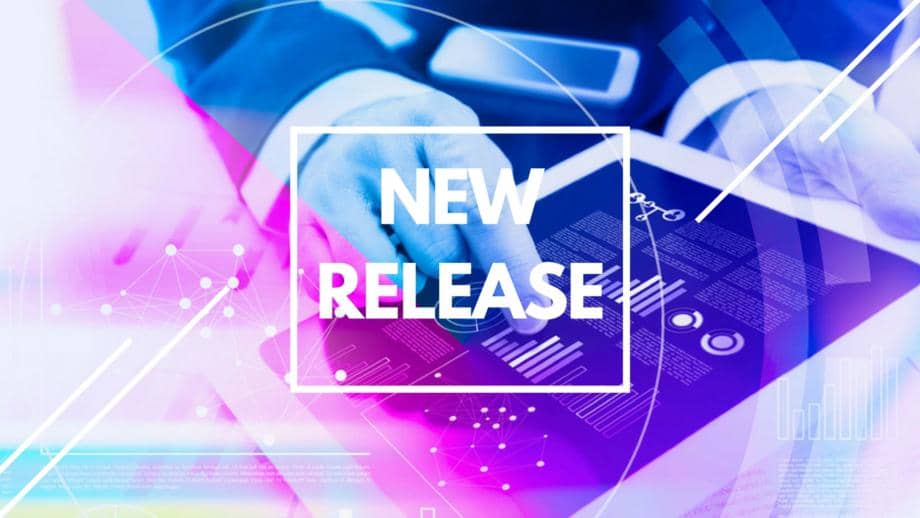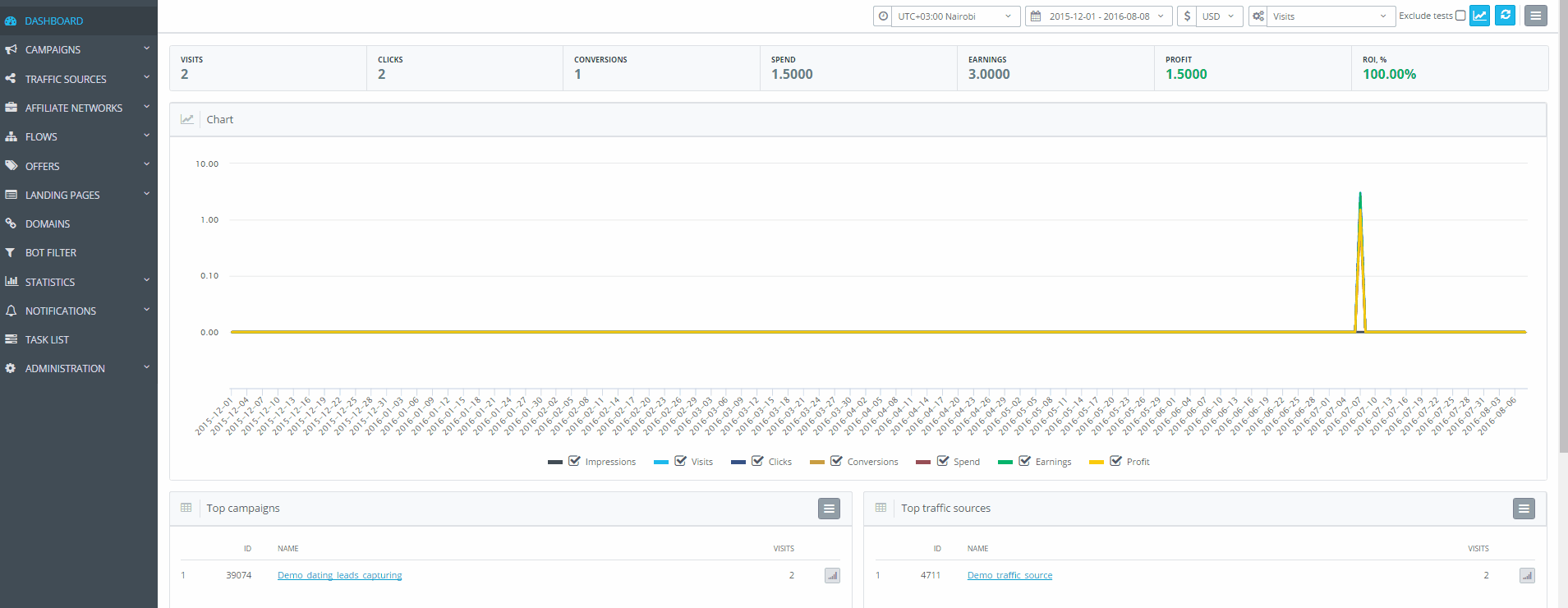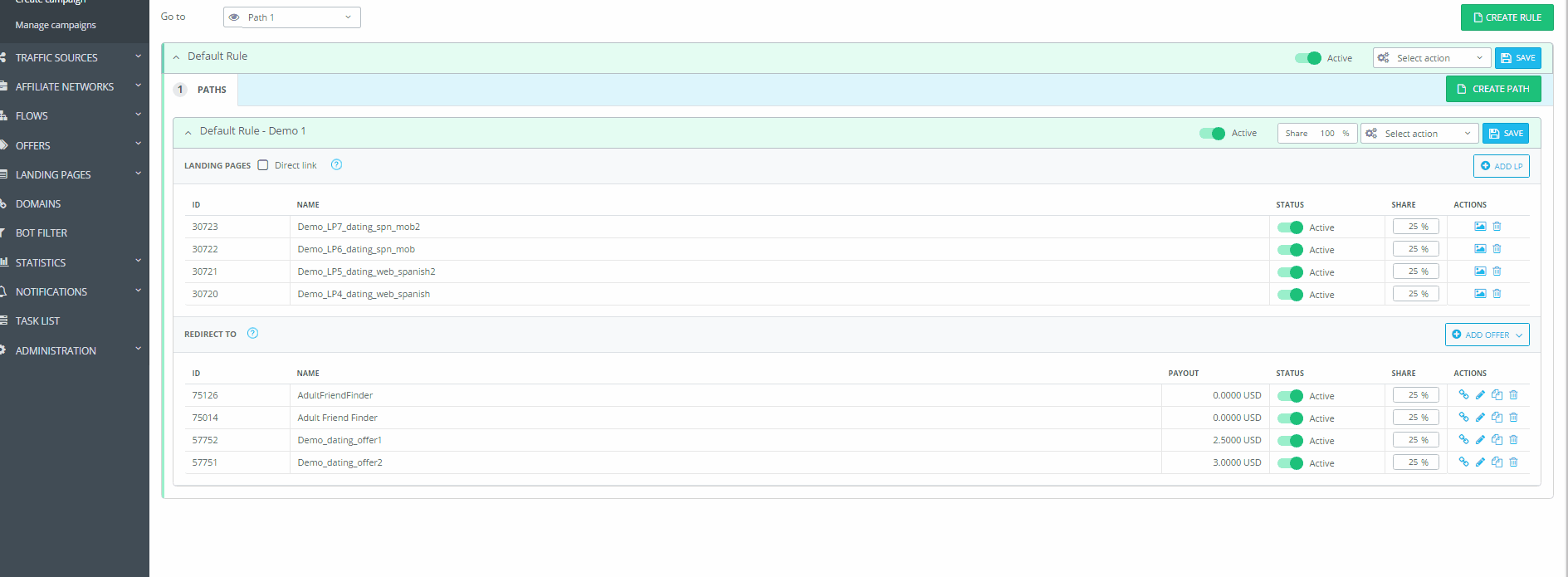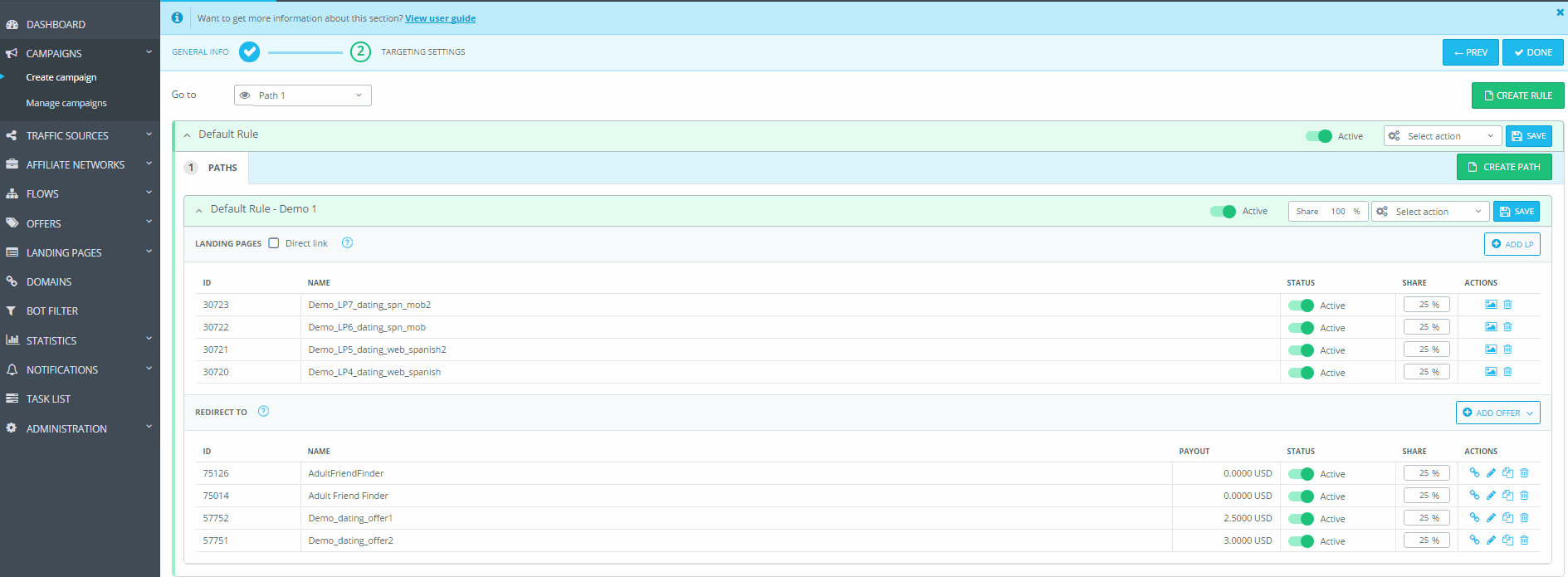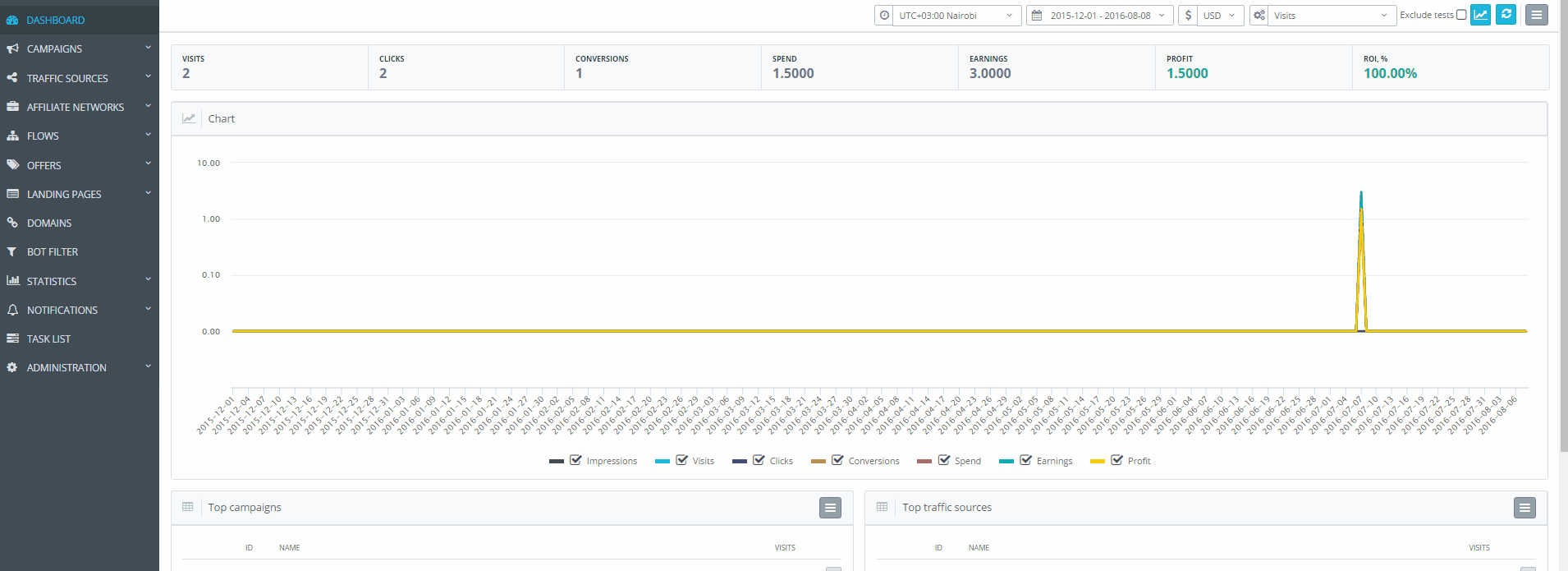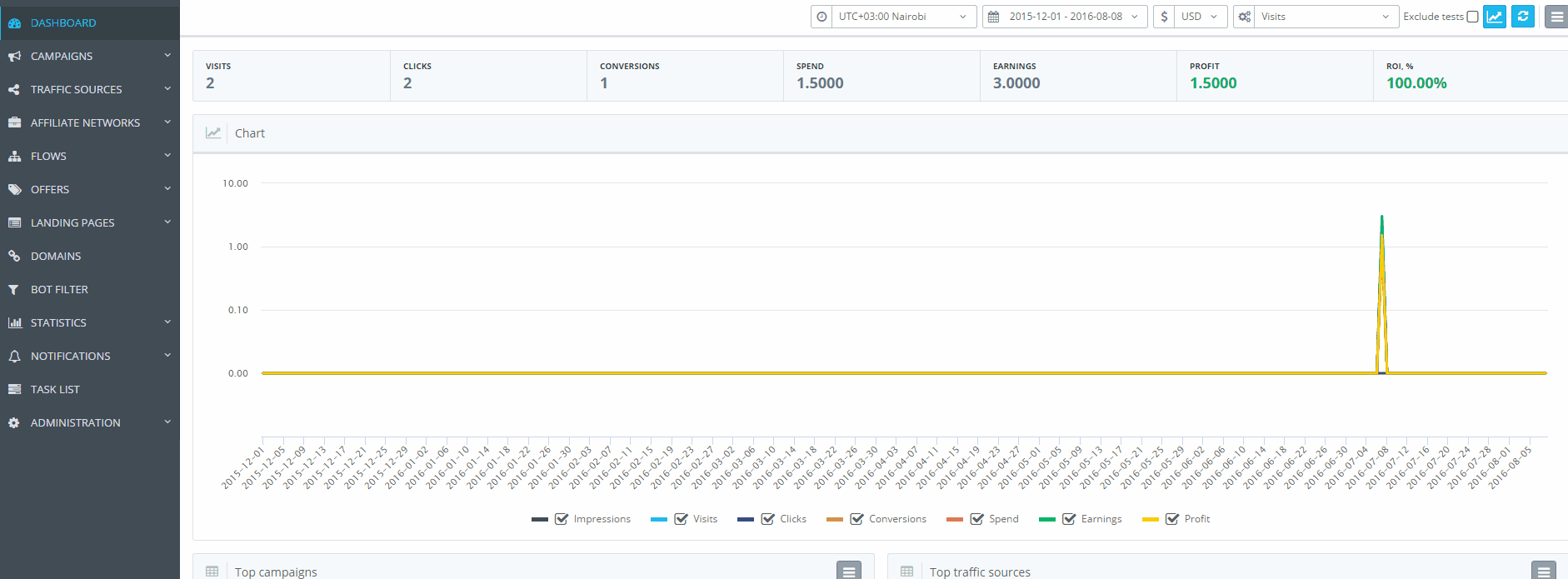With the arrival of Spring, AdsBridge functionality has begun to bloom once again. In the spirit of the fourth ‘anniversary’ of AdsBridge this April, we have added a whole new pool of features.
* NEW FEATURE: Path Splitting
This feature allows for split-tests to be conducted on multiple LP+Offer combinations, as well as flows with direct links and with landing pages within specific distribution rules.
How is this feature used?
This feature can be used for split testing successful LP+Offer combinations, and sets of landing pages and offers of different verticals within a single campaign. This will be useful to monetize your offers and increase profit.
How to apply this feature?
You will first have to go to the AdsBridge Dashboard – Campaigns – Create Campaign.
- Set up the base information (name, group, traffic source, and domain).
- Choose the campaign type. The campaign can be one of the offered types (Path | Flow)
- If necessary, we will configure additional settings. More details here.
SAVE – NEXT STEP
The second step in campaign creation is responsible for targeting settings. These settings are subject to change depending on the type of campaign you have chosen in step one. In the case that you have chosen “Paths”, it is necessary that you set rules, according to which concrete segments of your traffic will be sent to the necessary distribution rule.
CAMPAIGN TYPE – PATH
We will look over a campaign with settings of multiple paths and rules.
“DEFAULT” RULE
- To begin, it is necessary to set your distribution rule as “Default”. This rule is used when traffic does not fulfill any of your set distribution rules.
- Add a landing page, or mark the checkbox “direct link”.
- Add an offer (create or choose available).
*you may add multiple landing pages and offers and set the percentage of directed traffic between them.
CREATING ADDITIONAL DISTRIBUTION RULES
- Click + “Add Rule”
- Choose the “Rule” (country, token, IP, OS). Within each rule, it is possible to add a pass-condition (path) in order to limit segments of your traffic.
- In the second tab, you can set up paths, and set up a split between them.
- Add multiple landing pages and offers.
- Set up the percentage of traffic-splitting between them. If you would like to evenly split the traffic amongst them, you can click the button “share”, and the percentages will be divided up evenly automatically.
- In order to send users directly to your offer link, without transferring to a landing page, simply select the checkbox “direct link”.
*It is possible to split direct links with landing pages.
*It is also possible to split landing page + offer combinations, having added them into different paths and having specified the percentage for the paths within the distribution rules.
Setting up the split process is quite simple. Within the box “Share” it is necessary to provide a split ratio. Please remember that the sum of all percentages in the “share” button must add up to 100.
SPLIT-TESTING PATHS
- Add more rules (this amount is unlimited). Within each of these it’s possible to add an unlimited amount of pass-conditions.
- In the space labeled “choose a condition” we will put the necessary parameter. You may target traffic by: traffic type, connection type, location, browser, language, device, tokens, day of the week, time of day, etc.
- You may use multiple distribution rules simultaneously. To do so, you must click ‘add rule’ and choose the appropriate traffic filter parameter from the dropdown menu.
*By using multiple distribution conditions for one rule, users will be sent through the rule only after fulfilling all of the conditions. If a user does not fulfill every single condition, then they will be sent to the ‘default’ rule.
- Choose the parameter ‘equal to’ or ‘not equal to’.
- Create the necessary amount of paths and set them up within the distribution rules. Add landing pages and offers, and the distribution percentages between them, adding the percentages to the paths first, and then to the landing page + offer combinations.
*You may rename the distribution rules. To do so, use the option ‘rename’ in the dropdown menu.
*NEW FEATURE! Flows
Flow – is a set of distribution rules (custom targeting), which can be used for monetizing multiple campaigns in one place. Simply put, this is a set of targeting settings that can be applied to multiple campaigns at once. Optimization created for this flow will be applied to all campaigns where it is used.
How is it used?
This feature can be used for large amount of identical campaigns who have, for example, different traffic sources. By changing the settings in one place, the change will be applied in all campaigns, which quickens the optimization process.
How to create a flow?
- Flows – Create flow
- Fill in the general information (name, group)
CONTINUE
- Set up distribution rules and paths. (mentioned above)
How to apply it?
- Campaign – create campaign
- Fill in the general information (name, group)
- Campaign type – ‘FLOW’
- Instead of setting rules, choose a flow.
How to manage flows?
In the section ‘manage flows’, you can see a list of all flows, groups, the amount of added + active distribution rules for each flow, general statistics, and the amount of landing pages + offers used in each flow.
Pay attention! The ‘flows’ feature will be accessible to all sub-accounts by default. If desired, access to these can be limited.
P.S. Feel free to leave your feedback on our Facebook page!
Have a wonderful day!