We continue to improve the functionality on AdsBridge for more comfortable and productive work. With the help of our new “Batch actions” feature, you are able to delete and replace selected offers and landing pages in all campaigns and flows just in a couple of clicks.
How does it work?
Batch actions with offers
In the “Batch actions” section, select one of the actions: Replace or Delete offers.
To replace an offer, you should select the needed one in the “Added offers” field. From the “Replace with” drop-down list, you need to choose an offer that will be added instead of the selected one.
The offer will be replaced with a new one wherever it is added (in all campaigns and flows).
To delete the offer, you need to select it in “Offer for removal”. In the next list, “Offer will be moved to:”, you will see the full list of campaigns and flows (including the archived ones) where this offer is added. You need to select campaigns and flows from which you want to remove the offer.
Batch actions with Landing Pages
In the “Batch actions” section, select Replace or Delete landing page.
To replace a landing page, you need to select it in “Added landing page” field. From a “Replace with” drop-down list, you should choose LP that will be added instead of the selected one.
Please note: you can select only one landing page in each of the lists.
To delete a landing page, you need to select it in the “Landing for removal” field. In the next list, “Lander will be moved to:”, you will see the full list of campaigns (including the archived ones) where this LP is added.
All your actions will be displayed in the “Task list” section, where you can download a CSV-file with all changes that you’ve made: which offer/landing page is deleted or replaced, in which campaign, etc., or the reason why the requested action can’t be performed.
Use AdsBridge’s functions to the full and save your time!

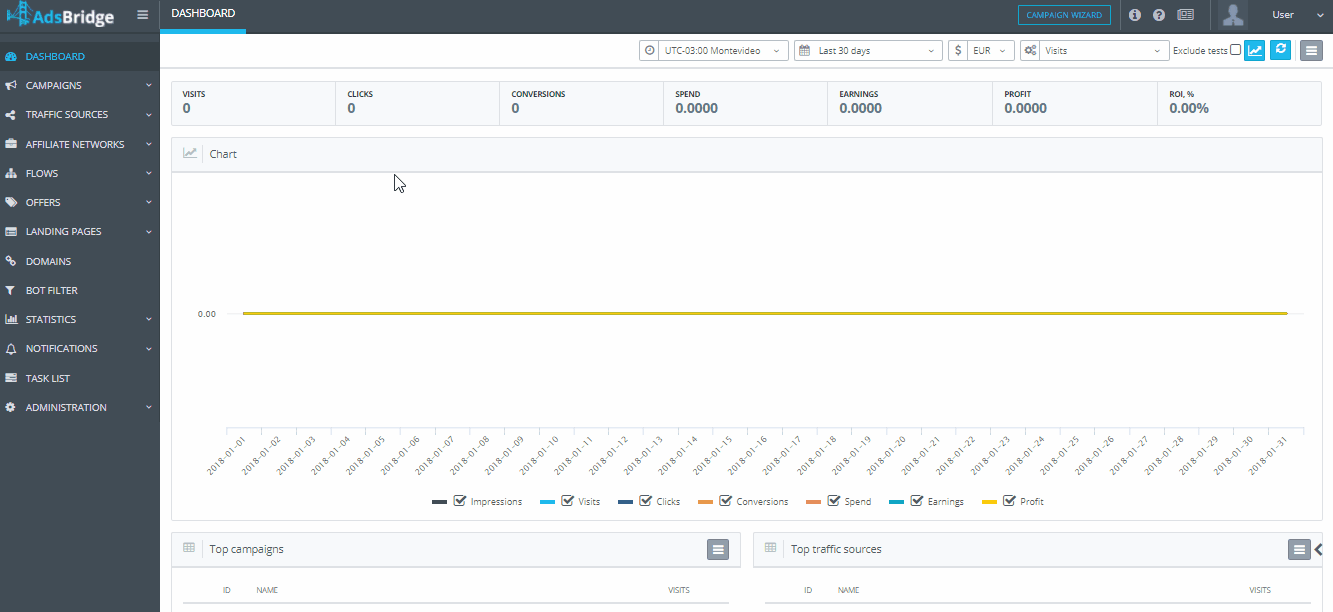
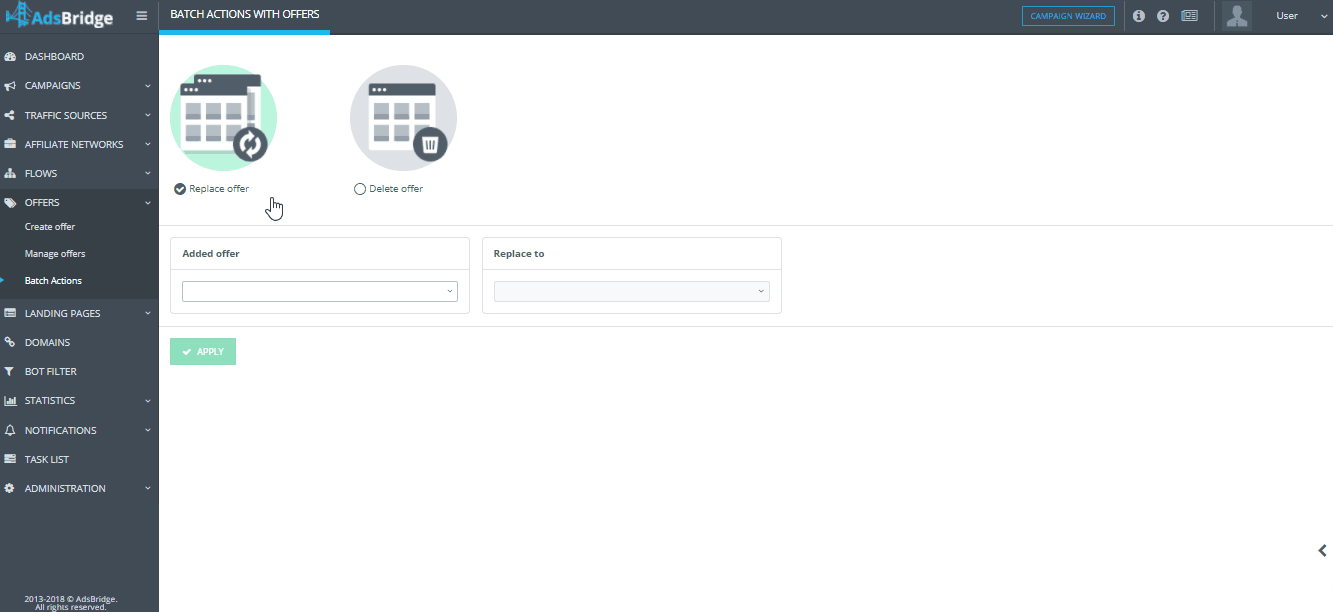

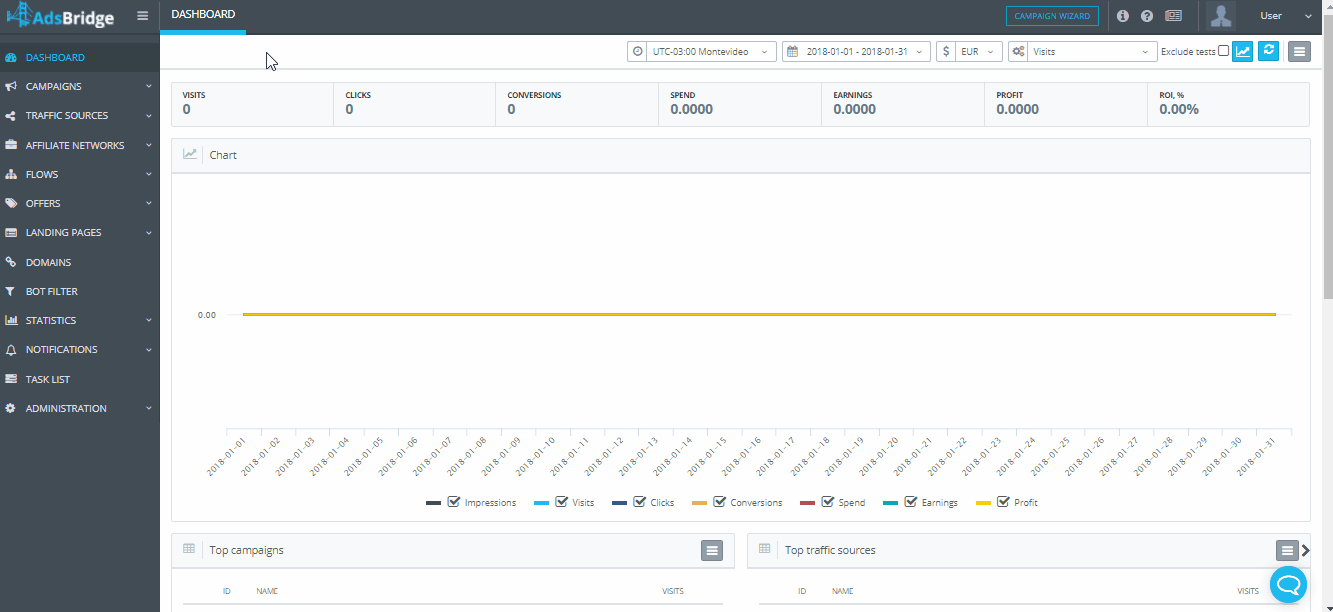
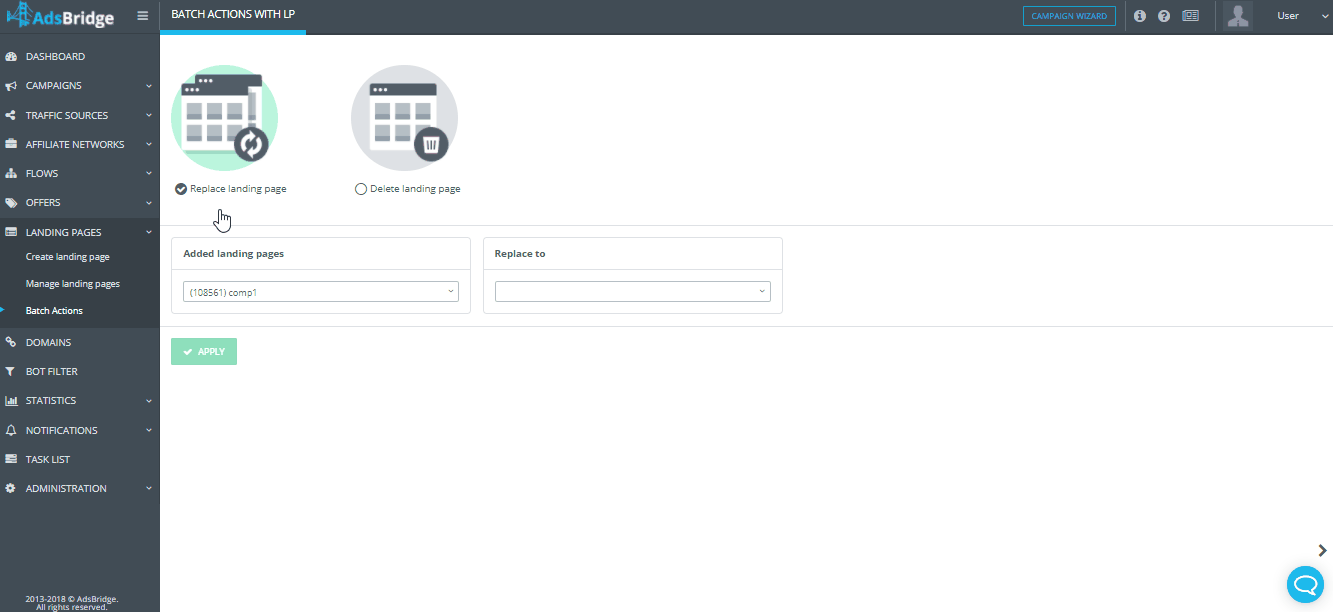
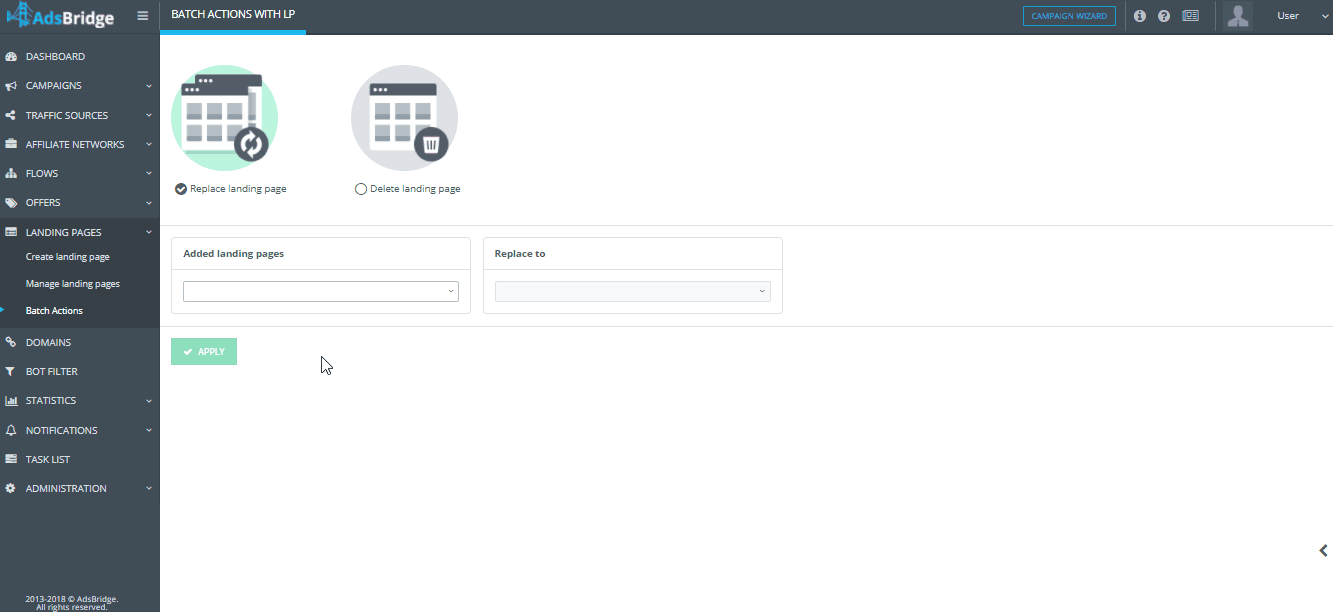
1 comment